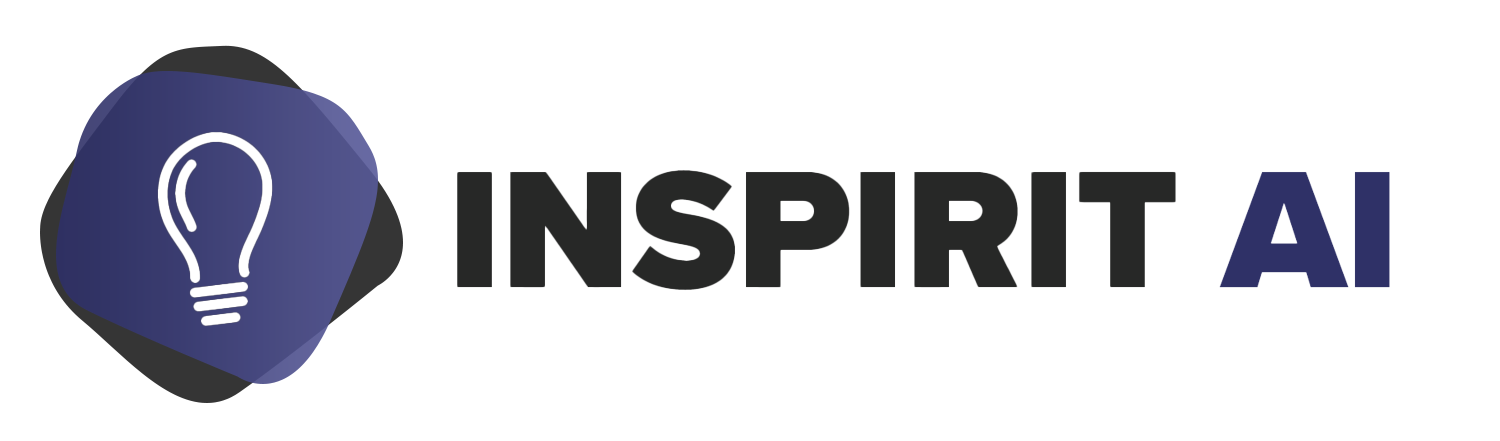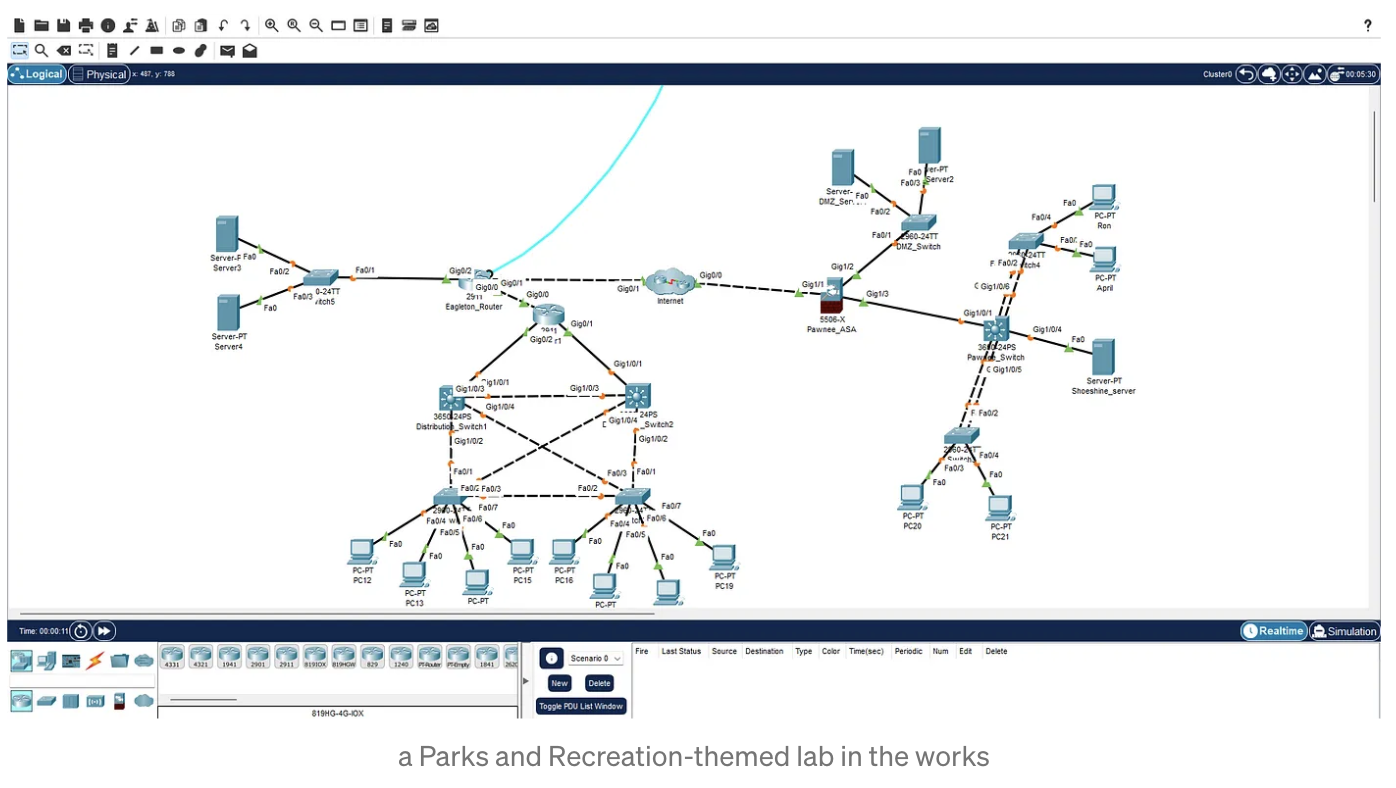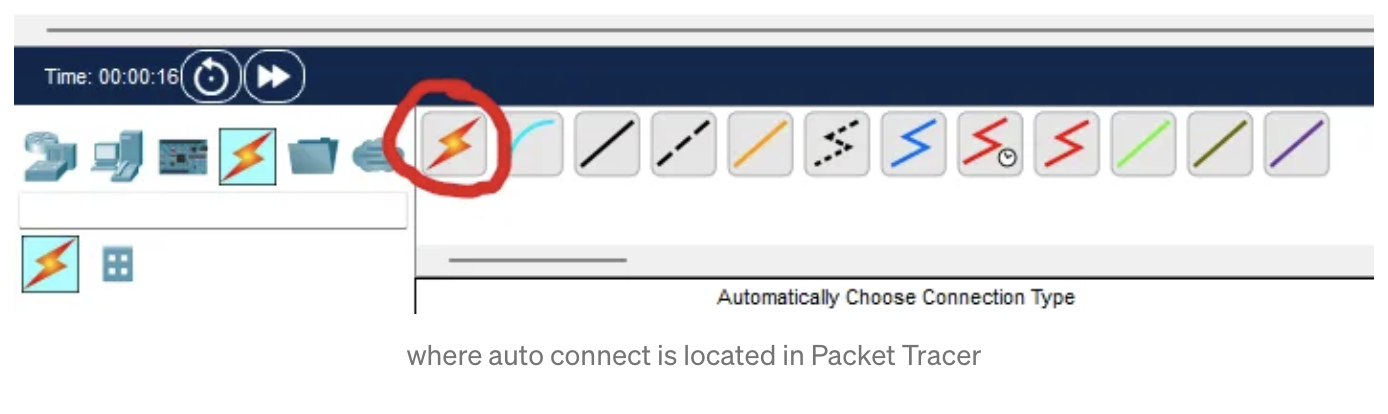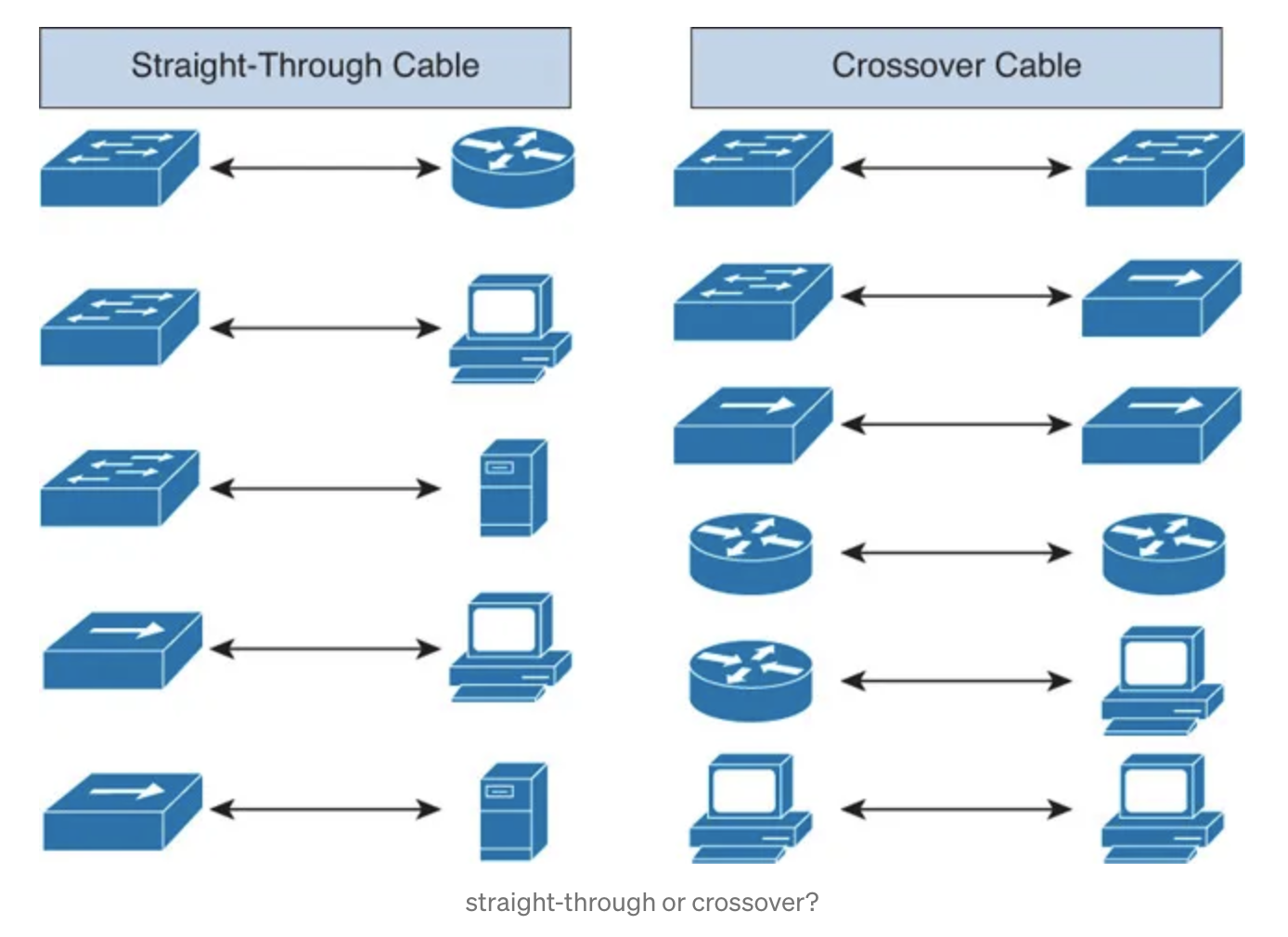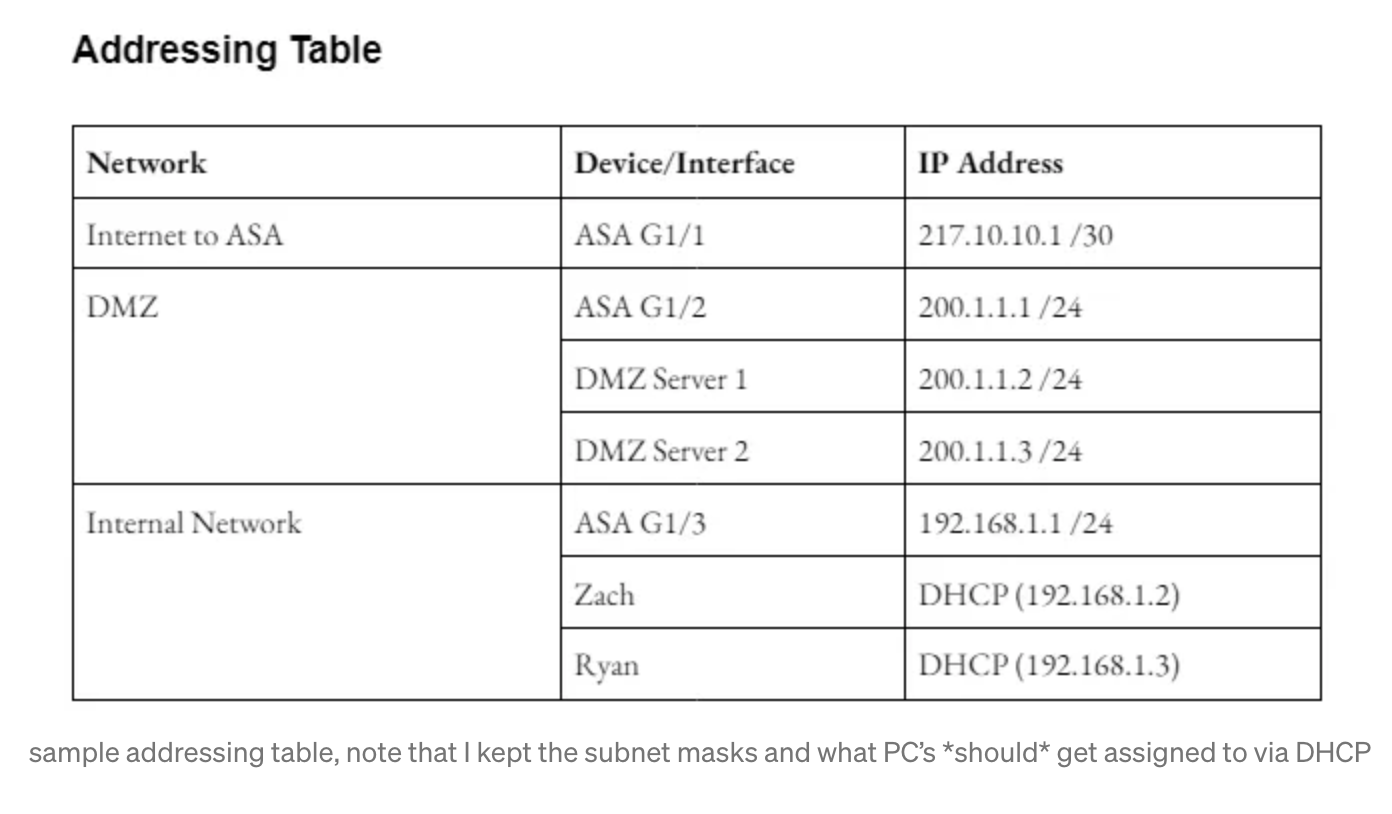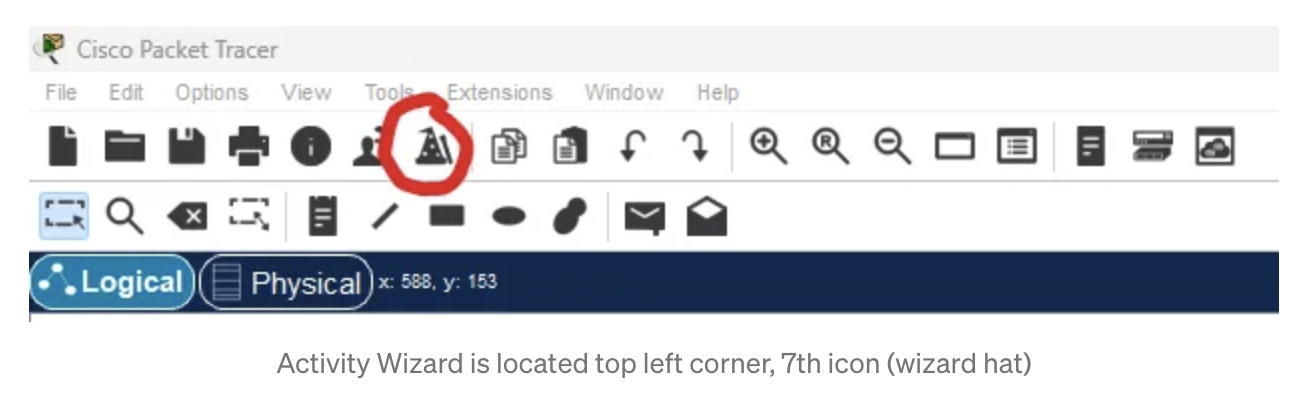Make your own Packet Tracer Lab
This article was originally posted on Medium by Inspirit AI Ambassador Taiyu Chen.
Why suffer when you can make others suffer too? It’s really not that hard.
Making your own labs is one of the best ways to help improve your abilities as a Cisco network administrator. However, Packet Tracer is a strange beast that can be annoying to figure out on your own. Here’s how to get started.
Step 1: Plan and draft a readme
First, we need to create our instructions. I like to start by drafting the instructions since it goes over what I intend to cover and any configurations I want to emphasize.
Usually, I organize the instructions like so:
Introduction/Scenario (“Welcome to the company…your job is to…”)
Addressing Table (if you’re feeling nice)
Protocol 1 (DHCP, NAT… should be required for next steps)
Protocol 2 (VPN, ACLs…)
…
Checking Connectivity (things students should check if they’re lost)
2. Setting up your answer network
Now, once you have a first draft of your instructions, open up Packet Tracer and connect up your answer network. This is the topology that scoring will be based off of.
I like keeping the instructions and Packet Tracer file (.pkz for unscored labs) in Google Drive accessible via Google Drive for Desktop. That way, it’s easy to share/collaborate on a Packet Tracer and I can work on it from any device.
Usually, I start by dragging out a bunch of devices and moving them around until I like how they’re organized. I use auto-connect so that I don’t have to worry about what kind of cable to use.
It is still useful to know how things should be wired, in the not-too-rare case you don’t have Auto Connect (you can disable Auto Connect through Activity Wizard).
A very important point is DO NOT DO
DO WR(orcopy run startor equivalent commands that save your configurations). You’ll want to be able to revert back to a blank device later.
This is where an addressing table is really useful. For your first few labs, you want to make sure addressing is consistent to save a few hours’ worth of headaches. Here’s a simple addressing table from a lab of mine.
Often, I make a lot of changes to my original instructions in this step as I realize what’s feasible and what’s cool to add. Don’t worry if you feel like you don’t know what to do next, you can always look through labs online to get some ideas.
While you shouldn’t save device configurations, you should definitely save the Packet Tracer file itself to avoid losing work. Usually, I make backups after major changes so I can revert to those if I make an undesirable change. The easy way to do this is to simply save the file with a different file name.
If the CLI (Command Line Interface) tab is missing for your network devices, go to Preferences -> Show/Hide and uncheck a few options.
3. Scoring with Activity Wizard
Once you’re happy with your topology, let’s make the magic happen!
Open up Activity Wizard.
You’ll be greeted with a page that introduces you to Activity Wizard. Click on the Answer Network tab. There are dropdown menus for each device you have and for the network as a whole. Most of the checks are relatively obscure and there doesn’t seem to be a lot of documentation on what they do, so it’s mostly a process of trial-and-error. Check off all the items you want scored. A good thing to do is to routinely export the file as a .pka and open to check that the correct configurations do get scored.
You will need to set a password for the Activity Wizard so that later people doing the lab will not be able to change scoring. I don’t know of any way to recover this password if you forget it, so make sure to write it down.
4. Making your initial network
Now we need to make the network that the user initially starts in when they open your lab. Generally, the best way to do this is to copy the initial network from your answer network, then modify the copy, but you can also create your initial network from scratch.
Click on the Copy from Answer Network button and you’ll see this.
Click yes and continue with the dialogue. Click into the starting network and start modifying configurations as you like.
On routers, you can run the following in privileged exec mode to erase the current configurations.
erase startup-config
reloadNote that on switches, erasing the startup-config does not erase your VLANs. To erase your VLANs, run del vlan.dat in privileged exec mode to delete the file where VLANs are stored.
To clear IP addresses on end devices like PC’s or servers, go to the IP Configuration tab, then click on DHCP and back to static.
For experienced lab-makers, you might want to try breaking configurations (mistyping commands, addresses, adding wrong configs) instead of simply erasing a device for a more realistic lab.
You have the ability to lock specific items for the user when they do the lab. For example, I commonly disable the ability to move devices around, add devices to the topology, or cable devices. I also sometimes disable the GUI (Graphical User Interface) aspect of network devices to force the use of the CLI.
5. Finishing up
Just a few things and we’re finished. Copy and paste the contents of your instruction document into an HTML editor (like this one) to get HTML code. Paste the code into the instructions tab of Activity Wizard and check that it renders exactly how you want it to.
For quality control, make sure you can get 100% completion or all of the scored configurations on your lab.
6. More fun things to try and summary
The servers on Packet Tracer can host actual websites with your own HTML code and presumably CSS. You can video embeds to your instructions but beware that any video Packet Tracer will try to play inside the window and the user will not be able to click out of the video to return to instructions.
Thanks for making it all the way to the end!
Making Packet Tracer labs can really be a fun experience. If you’re looking into getting ahead of the competition in CyberPatriot or trying to develop skills for a Cisco certification, making labs should be one of the stepping stones on your journey. I hope this helped!
About Inspirit AI
AI Scholars Live Online is a 10 session (25-hour) program that exposes high school students to fundamental AI concepts and guides them to build a socially impactful project. Taught by our team of graduate students from Stanford, MIT, and more, students receive a personalized learning experience in small groups with a student-teacher ratio of 5:1.